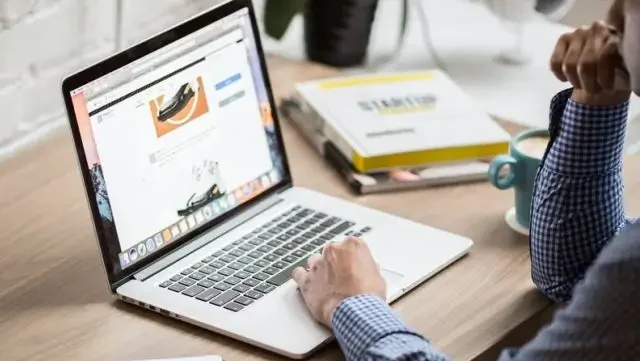
Introduction:
When you think of graphic design tools, Adobe Photoshop or Illustrator might be the first to come to mind. But over the past few years, Canva has quietly evolved from a simple drag-and-drop design platform into a powerful design suite packed with professional features. The best part? Many of these features remain hidden gems to even seasoned users. Whether you’re a freelance designer, a brand strategist, or just someone looking to upgrade your design workflow, Canva’s hidden features unlocked can open new creative possibilities. In this post, we’ll explore some of Canva’s most powerful, under-the-radar tools that can elevate your graphic design projects.
1. Magic Resize – Resize Without Redesign:
One of the most time-consuming aspects of graphic design is adapting a single design for multiple platforms. For example, a Facebook banner won’t work on an Instagram post without reformatting. Canva’s Magic Resize feature lets you resize your entire design with a few clicks — without having to start from scratch.
Use Case: Designing a promotional post for a product launch? With Magic Resize, you can instantly create versions optimized for Instagram Stories, Facebook ads, LinkedIn posts, and more.
Pro Tip: This feature is available to Canva Pro users, and it can literally save hours in your workflow.
2. Background Remover – Instant Subject Isolation:
Experienced designers frequently turn to software like Photoshop when they need to remove backgrounds from images. But Canva’s Background Remover tool is surprisingly accurate and quick.
How it works: Upload a photo, click on the image, select Edit Image, and hit Background Remover. Within seconds, Canva isolates the subject and removes the background.
Ideal For:
- Product mockups
- Social media cutouts
- Profile headshots
- Thumbnails and banners
No need for complex masks or layers. It’s clean, simple, and efficient.
3. Smartmockups – Realistic Product Displays:
If you’re creating branding mockups or e-commerce content, you’ll love Smartmockups – a built-in Canva integration that allows you to apply your designs to real-world objects like t-shirts, mugs, business cards, laptops, and more.
How to access: After finishing a design, go to the Apps section and select Smartmockups. Choose a template (e.g., an iPhone screen or a tote bag), and your design is automatically placed on the product.
Graphic Designer Use Case: Perfect for client presentations and showcasing brand collateral without needing expensive mockup files.
4. Style Suggestions and Brand Kit – Design with Consistency:
Design consistency is key for branding, and Canva’s Brand Kit and Style Suggestions features help keep everything visually aligned.
- Brand Kit Includes:
- Custom fonts
- Brand colors
- Logo uploads
Once set up, you can apply your brand palette with a single click.
Pro Tip: Style Suggestions can instantly re-style your entire design with a new color scheme or font pairing, making experimentation faster.
It’s like having a brand manager built into your design tool.
5. Grids and Frames – Professional Layouts in Seconds:
Frames and grids in Canva are frequently underutilized, but they are some of the most effective tools for structuring visual designs. They allow you to create structured designs with perfect alignment, which is critical in professional design.
Use Cases:
- Photo collages
- Portfolio presentations
- Instagram carousels
- Structured posters
To access them, head to the Elements tab, scroll down to Grids or Frames, and drop them into your canvas. Afterward, you can easily place images into each segment by simply dragging and dropping them.
6. Custom Animation – Motion Design Made Simple:
Canva has stepped into motion design with its Custom Animation Paths feature. This allows you to animate elements with precision, making your presentations, reels, and social ads stand out.
How It Works: Select any design element, click Animate, then choose from basic options or click Create Your Own to set custom movement, duration, and delay.
Ideal For:
- Presentation slides
- Instagram reels
- Ads with moving elements
It’s simple but powerful enough for eye-catching motion design.
7. Canva Docs and Presentations – All-in-One Creative Suite:
If you think Canva is just about images, think again. With Canva Docs and its enhanced Presentations, you can now build fully integrated projects combining text, visuals, and interactive elements.
Why it’s helpful for designers: Design proposals, pitch decks, and creative briefs often require more than static images. With Canva Docs, you can embed images, charts, videos, and even live links into your document — all in the same aesthetic environment.
Pro Tip: With just a single click, you can transform a Canva Doc into a dynamic slideshow presentation.
8. Keyboard Shortcuts – Speed Up Your Design Flow:
Time is money, and Canva’s keyboard shortcuts help you design faster.
Useful Shortcuts:
- T = Add text
- R = Add rectangle
- L = Add line
- Cmd/Ctrl + D = Duplicate
- Cmd/Ctrl + G = Group items
Knowing these shortcuts can cut your design time in half.
9. Layering and Positioning – Advanced Composition Tools:
Many users don’t realize that Canva offers layer-based design management. You can bring elements forward or send them backward, group layers, and even lock elements in place.
Graphic Design Benefit: This gives you greater control over your compositions, similar to working in Illustrator or Photoshop — but without the complexity.
Pro Tip: Use the Position tool to center elements, align them precisely, and control their depth in your layout.
10. Content Planner – Schedule Your Designs:
While not exclusive to graphic design, Canva’s Content Planner is a hidden gem for designers working on campaigns or regular content series.
What It Does: It allows you to plan, preview, and schedule posts directly from Canva to platforms like Facebook, Instagram, Pinterest, and LinkedIn.
Designer Use Case: Batch-design multiple posts and schedule them in advance — all in the same workspace.
Conclusion:
Canva has grown beyond a basic DIY tool. Today, it offers a suite of professional-grade features that, when fully explored, can rival traditional design software for many applications. From motion graphics and mockups to brand management and collaborative editing, Canva is truly a powerhouse for modern graphic designers — especially those who value speed, simplicity, and versatility. Whether you’re managing client projects, launching a brand, or just creating stunning social media content, unlocking these hidden features in Canva will transform your design workflow and elevate your creative output.
Also Read: Advanced Design Techniques in Canva
