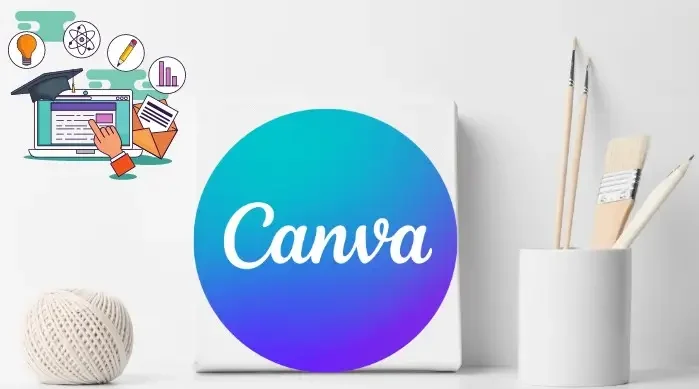
Introduction:
In the world of graphic design, efficiency and creativity go hand in hand—and Canva offers the perfect platform to master both. While many use Canva for its simplicity, there’s a powerful side to it that only experienced designers truly tap into. Expert-level Canva design hacks can help you elevate your visuals, speed up your workflow, and create professional-grade graphics without needing complex software. From advanced layering techniques and custom grids to hidden shortcuts and smart branding tools, these hacks are designed to give you a competitive edge. Whether you’re designing for clients, building your personal brand, or managing social media content, knowing these tips can make a huge difference. They not only save time but also enhance the polish and impact of your work.
In this guide, we’ll explore advanced Canva design hacks that go beyond the basics—ideal for designers who want to level up their game.
1. Master the Magic of the ‘Alt’ or ‘Option’ Key:
One of the simplest but most powerful hacks in Canva involves the Alt (Windows) or Option (Mac) key. Pressing and holding the key during specific actions reveals advanced precision controls you might not notice at first glance.
Drag to duplicate: Hold Alt/Option and drag an element to instantly duplicate it.
Fine-tune movement: Hold Shift + arrow keys for bigger nudges or just arrow keys for pixel-perfect alignment.
Align centers precisely: Use Alt/Option + Shift while dragging to snap to center lines for perfect symmetry.
Pro Tip: Combine Alt and Shift for even more accurate element positioning.
2. Create Custom Grids with Invisible Boxes:
Canva provides preset grids, but expert designers know that custom grid layouts are where the real magic happens. Here’s how:
Insert transparent squares or rectangles as spacers.
Adjust them to your desired margin or padding.
Use them to align images, text or elements consistently across your design.
Delete the transparent shapes once alignment is complete.
This trick ensures your layout has professional spacing without relying solely on Canva’s snapping tools.
3. Use Layering Like a Pro:
In more complex designs, layering is key. Canva allows you to send elements forward, backward, or to the front/back, but here’s how to go next level:
Right-click → Show Layers (Canva Pro feature): This lets you see the entire hierarchy and quickly reorder.
Use the Position tool to align and layer with precision.
Group and ungroup multiple elements to make editing easier without disrupting your layout.
Design Tip: Use semi-transparent color blocks between layers to create depth and contrast.
4. Custom Brand Kits for Lightning-Fast Workflow:
For those working with multiple clients or brands, Canva Pro’s Brand Kit is a game-changer.
With it, you can:
- Save custom color palettes.
- Upload brand fonts.
- Store logos and icons.
Advanced Hack: Create multiple Brand Kits and toggle between them depending on the project or client.
5. Advanced Typography Tricks:
Typography can make or break a design. Here’s how to elevate your type game in Canva:
Combine contrasting fonts: Use a serif + sans-serif combo to create dynamic headings and body text.
Spacing control: Adjust letter spacing and line height for improved readability and visual balance.
Transparent Text Layer: Duplicate a text layer, reduce opacity, blur it slightly, and place it behind the original for a subtle shadow effect.
Expert Tip: Use Canva’s new Text Effects (like curve, splice, neon, and shadow) sparingly for a polished look.
6. The Power of Frames and Masking:
Frames aren’t just for photos—they’re a secret weapon for dynamic visual storytelling.
Drop photos, videos, or even GIFs into non-standard shapes like letters, blobs, or abstract cut-outs.
Use alphabet frames to create branded typographic visuals (e.g., your logo in the shape of your company name).
Combine frames with transparency for visually layered effects.
Pro Move: Stack different frames, apply filters, and mask areas to create magazine-style layouts.
7. Make the Most of Canva’s Smart Mockups:
Forget Photoshop mockups—Canva’s built-in Smart Mockups lets you place your design on:
- T-shirts
- Business cards
- Tech devices
- Posters
- Packaging
Client Hack: Use Smart Mockups to show real-world applications of your designs during pitches or portfolios.
8. Dynamic Color Grading with Duotone & Filters:
Make your images pop with Canva’s Duotone and Color Mix effects:
Use filters like Retro, Cali, or Solar for stylized branding.
Layer multiple filters for a unique vibe that’s entirely your own.
Visual Hack: Combine transparent overlays and duotone filters to give photos a moody or branded aesthetic.
9. Animate Like a Pro:
Static graphics are out. Motion is in. Canva now lets you animate entire pages or individual elements.
Choose from subtle entrance animations or bolder moves like “Tumble” or “Pop.”
Adjust animation speed for dramatic effect.
Combine animations with transitions for a seamless video or presentation.
Expert Hack: Export as MP4 or GIF for sharing on Instagram, TikTok, or LinkedIn to increase engagement.
10. Leverage Canva’s AI Tools:
Canva has embraced artificial intelligence in a big way, transforming how designers create and innovate.
Magic Design: Upload a photo or type a prompt, and Canva builds a template around it.
Magic Write: Canva’s own AI writer that generates headlines, body text, and captions.
Background Remover: One-click removal of photo backgrounds for clean, professional looks.
Productivity Hack: Combine Magic Write + Smart Resize to create multiple versions of content in minutes.
11. Smart Resize for Multi-Platform Marketing:
Posting the same design across Instagram, Facebook, LinkedIn, and Pinterest? Don’t recreate it manually.
Use Canva’s Smart Resize tool (Pro feature) to instantly adjust your design to fit different dimensions.
Make minor tweaks to layout and font size after resizing for a pixel-perfect fit.
Marketing Hack: Batch resize carousel posts for cross-platform consistency without starting from scratch.
12. Design Templates That Sell (Literally):
If you’re a Canva power user, consider monetizing your skills:
Create and sell templates on Etsy, Creative Market or Gumroad.
Design for niches like social media managers, wedding planners, or small business owners.
Use your Brand Kit to quickly theme templates for different markets.
Business Hack: Use Canva analytics to see which of your designs get the most engagement, then turn them into sellable templates.
Conclusion:
While many think of Canva as a beginner’s tool, the truth is—it’s a powerful platform for expert-level design when used right. These hacks aren’t just about making designs prettier; they’re about making your creative process smarter, faster, and more effective.
The best part? Canva is always evolving. Stay curious, experiment with its features, and you’ll keep discovering new ways to elevate your craft.
So whether you’re building a personal brand, designing for clients, or just love beautiful visuals—master these expert Canva design hacks, and you’ll start designing like a pro.
Also Read: Mastering Canva for Businesses
