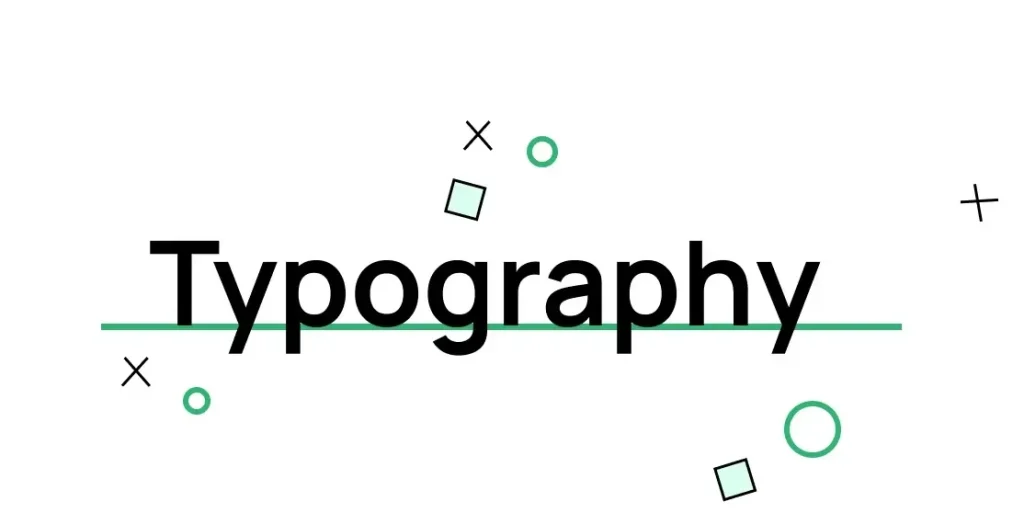
Introduction:
Typography is not just about selecting the right font or pairing typefaces creatively; it’s also about how the text aligns within a design. The way text is aligned significantly influences how readable it is, how visually appealing a design feels, and how clearly a message is conveyed. However, even experienced designers can run into alignment problems that derail a layout’s balance and harmony. Whether you’re designing a website, a poster, or social media graphics, solving typography alignment problems is essential for creating polished and professional designs.
In this article, we’ll explore common typography alignment issues in graphic design, why they matter, and practical solutions to fix them.
Why Typography Alignment Matters:
Before diving into problems and solutions, it’s important to understand why alignment is such a big deal.
Typography alignment is the visual arrangement of text in relation to margins, images, and other design elements. Proper alignment:
Enhances reading flow – Properly aligned text allows the eyes to move smoothly, making the content easier to understand.
Enhances visual hierarchy – Strategic alignment guides the reader’s eye through the content.
Creates balance – Properly aligned typography makes a design feel stable and aesthetically pleasing.
Increases professionalism – Misaligned text gives an amateur feel and undermines trust.
Yet alignment is often overlooked, especially by beginners or in fast-paced workflows. Let’s explore some typical typography alignment problems and how to fix them.
1. Misaligned Baselines:
The Problem:
When using different font families or sizes, the baselines of text blocks can become misaligned. This creates a jagged appearance and breaks visual harmony.
The Solution:
Use baseline grids in design software like Adobe InDesign or Figma. This ensures all text aligns to a common horizontal axis.
When mixing fonts, adjust the baseline shift or leading to make sure they sit visually even.
Consider x-height and cap height when pairing fonts. Fonts with drastically different x-heights will appear misaligned even when they technically aren’t.
2. Inconsistent Text Box Padding and Margins:
The Problem:
Text may be aligned on the page, but the spacing inside text containers is inconsistent. This causes awkward gaps or crowding, especially around buttons, banners, or content blocks.
The Solution:
Apply consistent padding and margin rules using design systems or stylesheets.
Use grid systems to maintain uniform spacing.
Don’t rely solely on visual centering—measure the padding and use consistent values.
3. Vertical Alignment Issues:
The Problem:
Aligning text vertically in the middle of buttons, banners, or boxes is harder than it seems. Often the text looks slightly off, even when it’s technically centered.
The Solution:
Consider the optical center rather than the mathematical center. Vertical centering is affected by how people perceive the shapes of letters.
Use line-height adjustments to nudge text into place.
For precise control, use tools like Flexbox (in web design) or alignment tools in design apps that align to optical centers.
4. Improper Text Alignment for Content Type:
The Problem:
Using center alignment for long paragraphs or right-aligning body text reduces readability and creates a disorganized flow.
The Solution:
Use left alignment for body text in most Western languages for natural reading flow.
Center alignment works best for short lines of text like titles or quotes.
Right alignment can be used sparingly for stylistic purposes but should not dominate a design.
5. Ignoring Alignment with Other Design Elements:
The Problem:
Text doesn’t align with grids, images, or other visual elements, causing a fragmented layout.
The Solution:
Use a consistent grid system (12-column, 8-point grid, etc.) to align text and images together.
Snap text blocks to the same horizontal and vertical guides as other elements.
Don’t just eyeball it—use rulers and alignment tools in your design software.
6. Justified Text Problems:
The Problem:
Justified text can appear tidy at first glance, but it frequently results in uneven gaps between words and distracting streams of white space.
The Solution:
Only use justified text for large blocks of text where hyphenation and word spacing can be managed.
Steer clear of using justified alignment for short passages or online content, as it can disrupt readability.
Use hyphenation settings and fine-tune justification controls in programs like Adobe InDesign.
7. Not Accounting for Optical Alignment:
The Problem:
Even when text is technically aligned, it may not look aligned due to the unique shapes of letters. For example, an uppercase “A” aligned with a box might look slightly off because its pointy shape doesn’t fill the space evenly.
The Solution:
Use optical alignment where necessary. This means adjusting elements slightly off the mathematical alignment for better visual balance.
Pay attention to characters like T, A, and J, which often need manual adjustment to appear centered or aligned.
Rely on your visual judgment—when something doesn’t look quite right, it usually isn’t.
8. Neglecting Responsive Alignment in Web Design:
The Problem:
A design might look great on a desktop screen but fall apart on mobile devices because of alignment issues.
The Solution:
Use responsive design principles with flexible grids and scalable units (like em or rem).
Test typography on multiple screen sizes.
Employ media queries to adjust alignment and spacing as needed.
9. Overusing Manual Adjustments:
The Problem:
Making manual nudges or using the spacebar to align text may work in the short term but creates inconsistent and unscalable designs.
The Solution:
Use built-in alignment tools and snapping features in your design software.
Create styles and templates to ensure consistency across designs.
Refrain from positioning elements by hand without aligning them to established grids or guide lines.
10. Alignment in Multilingual Designs:
The Problem:
When designing for multiple languages, alignment can break due to differing text lengths or script directions (e.g., left-to-right vs. right-to-left languages).
The Solution:
Design layouts with flexible containers that adapt to varying text lengths.
Use alignment settings that support RTL and LTR languages, and test with real translated content.
Avoid fixed widths or hard-coded line breaks that might not scale across languages.
Tips for Better Typography Alignment:
Here are some general best practices to keep your typography alignment sharp:
- Use grids and guides consistently.
- Zoom out to check the overall visual balance of your layout.
- Print your work (if applicable) to spot subtle misalignments.
- Use smart alignment features in Figma, Illustrator, Photoshop, or web design frameworks like CSS Flexbox or Grid.
- When in doubt, measure and test—small alignment errors often go unnoticed until they’re live or printed.
Conclusion:
Typography alignment might seem like a minor detail, but it has a major impact on how your design is perceived. Misaligned text can make an otherwise beautiful design look unprofessional, while well-aligned typography elevates your entire layout.
By understanding the common pitfalls and implementing these solutions, you’ll not only improve the readability and visual harmony of your designs but also demonstrate a high level of craftsmanship. Good design is in the details, and typography alignment is one of those key details that separates good from great.
Remember, tools and grids are your allies, but your eye is your final judge. Combine both technical precision and creative intuition to solve alignment problems and create typography that truly connects with your audience.
Also Read: Design Layout Troubleshooting Tips
