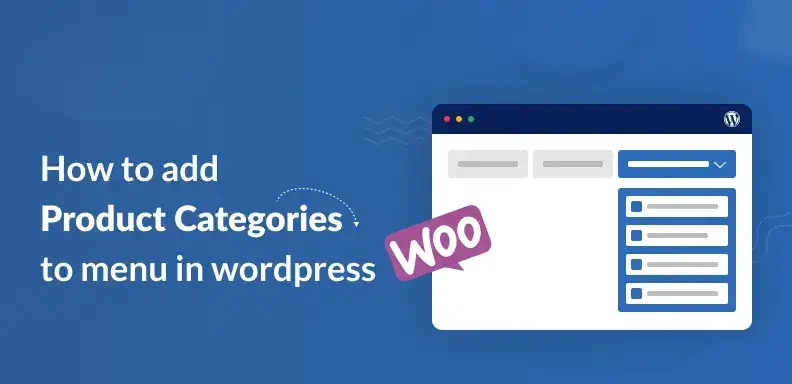
Introduction:
Organizing your online store is crucial for both user experience and efficient management. One of the most effective ways to achieve this is by learning how to add product categories properly. Categories help group similar products together, making it easier for customers to browse and find what they’re looking for. Whether you’re running a fashion boutique, electronics store, or a multi-vendor marketplace, well-defined categories can significantly improve navigation. They also enhance your site’s structure, which boosts SEO and product discoverability.
Understanding how to add product categories is essential if you want to scale your store smoothly. It allows for better inventory control, targeted marketing, and personalized shopping experiences. Most eCommerce platforms like WooCommerce, Shopify, and Magento offer intuitive tools for creating and managing categories. Still, applying the right methods is essential to prevent disorganization and ensure a smooth browsing experience. This article provides a detailed, step-by-step approach to organizing your store by adding product categories efficiently and correctly.
What Are Product Categories?
Product categories serve as structured tags used to group related items within an online store for easier navigation and management. For example, in an online fashion store, you might have categories like:
- Men’s Clothing
- Women’s Clothing
- Accessories
- Footwear
Each of these might contain subcategories such as “T-Shirts,” “Jeans,” “Sneakers,” and so on. Categories help customers find what they’re looking for quickly and improve your store’s navigation, search functionality, and user engagement.
Why Product Categories Are Important:
Adding product categories is not just about keeping your store neat—it’s a strategic move that can drive conversions. Here’s why:
Improved User Experience: Shoppers can browse through relevant sections easily, rather than being overwhelmed by an unstructured product list.
Better Navigation: Categories form the basis of your site’s main menu and navigation systems.
Increased Sales: Organized categories lead to faster product discovery, which can directly impact sales.
Enhanced SEO: Search engines use category pages to understand your site structure. Optimized categories help improve rankings for relevant keywords.
Streamlined Management: Makes it easier for store owners to manage inventory, apply discounts, or run targeted marketing campaigns.
Step-by-Step: How to Add Product Categories:
Let’s now break down how to add product categories on popular platforms. While the terminology might differ slightly, the overall process remains quite similar.
1. Adding Product Categories in WordPress (WooCommerce):
If your store runs on WooCommerce, adding product categories is straightforward:
1. Log in to your WordPress dashboard.
2. Navigate to Products > Categories.
3. You’ll see a form with the following fields:
- Name: The name of the category (e.g., “Footwear”)
- Slug: URL-friendly version (e.g., “footwear”)
- Parent Category: Select a parent category if you’re creating a subcategory; otherwise, leave it empty to set it as a main category.
- Description: A short description for SEO or on-category pages.
- Thumbnail: An optional image representing the category.
4. Click “Add new category”.
5. Assign products to this category by editing a product and selecting the category on the right-hand side.
2. Adding Categories in Shopify:
Shopify handles categories a bit differently, using what it calls Collections.
1. From your Shopify admin, go to Products > Collections.
2. Click “Create Collection”.
3. Fill out the collection details:
- Title
- Description
- Manual or Automated Collection: Choose manual to add products one by one or automated to set conditions (e.g., product tag is “shoes”).
4. Save the collection.
5. You can now assign products to this collection from the product editor or via automation rules.
3. Adding Categories in Magento:
Magento uses a hierarchical category structure.
1. Access your Magento dashboard by signing into the admin panel.
2. Go to Catalog > Categories.
3. Click “Add Root Category” or “Add Subcategory” under an existing category.
4. Fill out required details:
- Name
- Enable category
- Include in Menu
- URL Key
- Description
- Meta Title and Keywords
5. Assign products to categories via the product settings under Catalog > Products.
4. Adding Categories in BigCommerce:
1. Navigate to Products > Product Categories.
2. Click “Add a Category”.
3. Input category name, URL, and description.
4. Arrange your categories into a structured hierarchy by simply dragging and dropping them into place.
5. Assign products to categories from the product detail page.
Best Practices for Managing Product Categories
1. Keep It Simple and Logical:
Avoid over-complicating things. If users need to click through five levels to find a product, they’ll likely leave. Two to three levels deep is ideal.
2. Use Clear, Descriptive Names:
Use straightforward names that your customers understand. For example, “Laptops” is better than “Portable Devices.”
3. Avoid Redundancy:
Don’t repeat categories or create duplicate subcategories unless necessary. For instance, avoid having “T-Shirts” under both “Men’s Clothing” and “New Arrivals” if not handled properly.
4. Use High-Quality Images for Categories:
This adds visual appeal and helps users understand the category better, especially in grid-based layouts.
5. Optimize for SEO:
Each category page should have:
- A unique title tag and meta description
- Header tags (H1, H2) that include relevant keywords
- Original descriptive content
- Optimized images with alt text
6. Regularly Audit and Update:
Product categories shouldn’t be static. Reevaluate categories based on user behavior, product additions, or seasonal changes.
Mistakes to Avoid:
Too many or too few categories: Don’t overwhelm or underserve users with disorganized menus.
Inconsistent naming conventions: Capitalization, spelling, and formatting should remain consistent.
Unassigned products: Ensure that each item in your store is linked to at least one relevant category.
Forgetting about mobile users: Ensure category navigation is mobile-friendly and easy to tap through.
Tips to Improve User Experience With Categories:
Faceted Filters: Allow users to filter within categories by price, size, brand, color, etc.
Breadcrumb Navigation: Provides users with a clear path of their location and an easy way to return to previous pages.
Highlight Popular Categories: Use your homepage or sidebars to spotlight best-selling or seasonal categories.
Conclusion:
Knowing how to add product categories—and doing it the right way—is foundational to running a successful online store. It’s not just about backend organization but about delivering a seamless and satisfying shopping experience for your customers.
Whether you’re using WooCommerce, Shopify, Magento, or any other eCommerce platform, the key principles remain the same: be clear, organized, and user-focused. Implementing well-thought-out categories can lead to better engagement, higher conversion rates, and a boost in SEO performance.
Now that you know how to add product categories effectively, it’s time to review your current setup and apply these insights. A few smart changes can go a long way in turning casual visitors into loyal customers.
Also Read: Smart Shipping for Online Stores
