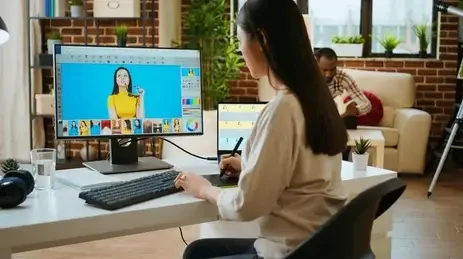
Introduction:
In the world of graphic design, precision is everything. Whether you’re creating composites, refining images, or isolating subjects, your ability to mask and make accurate selections defines the quality of your output. While beginners often rely on quick selection tools or the magic wand, advanced designers know that mastery of masking and selections opens doors to intricate, high-quality work that stands out.
This article explores advanced techniques, best practices, and essential tools that professionals use to create flawless masks and precise selections across various graphic design platforms—primarily Adobe Photoshop and Illustrator.
Why Masking and Selections Matter:
Selections enable you to target and edit particular areas within an image while leaving the remaining content untouched. Masking, on the other hand, lets you hide or reveal portions of a layer non-destructively. Combined, they form the foundation of tasks like background removal, image blending, photo retouching, and complex compositing.
Advanced techniques enable more nuanced control—crucial for hair selections, soft edges, transparent objects, or overlapping elements. Without refined selection and masking skills, even the most creatively inspired design can fall flat in execution.
Key Concepts Behind Advanced Masking:
Before diving into specific tools and techniques, let’s quickly cover some advanced masking concepts:
1. Non-Destructive Editing: Professional workflows require flexibility. Layer masks allow changes without permanently altering the original image. This way, you can revise, refine, or reverse your edits at any point in the design process.
2. Feathering and Edge Refinement: Softening edges is vital for natural blending. Feathering helps avoid hard transitions, while edge refinement adjusts the radius, contrast, and smoothing of your selection boundaries.
3. Channel-Based Masking: Channels contain black-and-white data that represent the brightness and color details within an image. By isolating the most contrasted channel (often Red, Green, or Blue), you can create detailed masks based on tonal differences—a favorite among professionals for hair and fine-edge selections.
4. Vector Masks vs. Layer Masks: Vector masks are resolution-independent, using paths to create clean, sharp edges—ideal for UI design and typography. Layer masks, on the other hand, rely on pixel data and offer soft transitions—perfect for photo work and digital painting.
Advanced Selection Techniques:
Let’s explore some powerful techniques and tools for making accurate, flexible, and refined selections.
1. Select and Mask Workspace (Photoshop):
The “Select and Mask” panel in Photoshop is a go-to hub for advanced selections. It offers tools like:
- Refine Edge Brush Tool: The tool excels at capturing fine details like strands of hair and soft fur textures.ur.
- Edge Detection (Smart Radius): Edge Detection dynamically adapts to both sharp and subtle transitions in your selection
- Decontaminate Colors: Removes background color fringes from the edges.
- Output Settings: Choose whether to export as a mask, selection, or new layer.
2. Color Range Selections:
This tool allows you to select pixels based on tone or hue. It’s excellent for selecting skies, skin tones, or similar color areas in an image. Use the “Fuzziness” slider to refine how strict or loose the color match is.
3. Luminance Masks (Channel Masks):
Use the Channels panel to create a mask based on luminance. Duplicate the most contrast-heavy channel, enhance it with Levels or Curves, and then load it as a selection. This technique is unbeatable for delicate details like hair strands or transparent fabrics.
4. Pen Tool for Precision:
While time-consuming, the Pen Tool offers pixel-perfect accuracy for selections with straight lines or smooth curves. It’s ideal for cutting out products, buildings, or any object with defined edges. The path can be saved, edited, and converted to a vector mask.
5. Quick Mask Mode:
Quick Mask Mode lets you paint directly onto your image to refine selections manually. Use black to subtract and white to add. It’s especially useful for areas where automatic tools fail or need fine-tuning.
Real-World Use Cases:
Understanding techniques is great, but knowing how to apply them makes all the difference.
1. Hair and Fur Selection:
Use a combination of Select and Mask + Channel Masks. First, rough out the selection with the Quick Selection Tool. Then, launch the ‘Select and Mask’ panel to refine edges using the dedicated brush, and complete the process with a luminance-based mask for accurate edge definition.
2. Transparent Objects:
For glass, smoke, or water, use blending modes in combination with masks. Duplicate the image, adjust contrast, and use that as a mask layer to retain the semi-transparency. Use a gentle brush to subtly blend edges and achieve a more natural, lifelike appearance.
3. Complex Background Removal:
Start with Select Subject, refine with the Lasso Tool or Pen Tool, and use multiple layer masks to separate elements. Add shadows or lighting effects after isolating your subject to integrate it seamlessly into a new background.
4. Selective Color Adjustments:
Looking to modify the color of a single element within your image? Use Color Range or a targeted Hue/Saturation adjustment layer, paired with a precise mask, to isolate and modify only that element—keeping the rest untouched.
Tips for Flawless Masking and Selections:
Zoom In and Out Frequently: Switching between close-up and full view helps catch missed edges or unnatural shapes.
Use Layer Comps: Save different masking stages or variations within the same file for comparison.
Create Backups: Duplicate layers before masking, so you always have a fallback.
Test on Contrasting Backgrounds: Place a solid white, black, or color background behind masked objects to spot edge errors.
Use a Graphics Tablet: Painting masks with a pressure-sensitive stylus allows for greater control and subtlety.
Software Tools Beyond Photoshop:
While Photoshop is the gold standard for raster-based masking, several other tools and platforms offer advanced selection features:
Adobe Illustrator: Ideal for vector masking, using the Clipping Mask or Opacity Mask features.
Affinity Photo: Offers powerful masking options, including live filters and edge refinement tools.
GIMP: GIMP is a free, open-source tool that offers features like layer masking, channel-based selections, and vector path masking capabilities.
Procreate: Popular on iPad, it allows layer masking with brush-based control and Apple Pencil support.
The Future of Masking: AI and Automation:
With AI-powered tools like Adobe Sensei and selections in Photoshop’s newer versions, masking is becoming smarter. Features like “Select Subject” and “Remove Background” use machine learning to generate usable masks in seconds.
However, while automation speeds up the process, it’s not flawless. Professional designers must still understand how to refine and control results manually to maintain creative and technical excellence.
Conclusion:
For professional graphic designers, mastering advanced selection and masking methods is a crucial skill. They separate amateurs from professionals by enabling intricate image editing, seamless compositing, and pixel-perfect control. While AI and automation can speed up workflows, true mastery lies in understanding the nuances of every tool—knowing when to automate and when to go manual.
So the next time you’re isolating a subject or blending multiple images, don’t settle for quick fixes. Dive deep into advanced masking methods and let your designs reflect the precision, polish, and professionalism they deserve.
Also Read: Building a Design Portfolio
