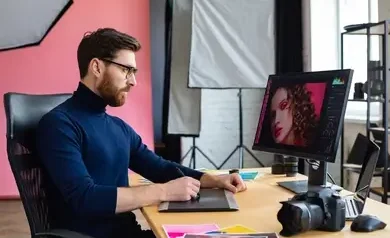
Introduction:
Whether you’re a budding photographer, an aspiring graphic designer, or just someone who loves sharing polished pictures on social media, understanding the fundamentals of basic photo retouching tools is essential. The good news? You don’t need to be an expert to start retouching your photos like a pro. With just a few essential tools, you can dramatically improve image quality, enhance features, and remove distractions.
In this guide, we’ll walk you through the basic photo retouching tools that are available in most popular image editing software such as Adobe Photoshop, Lightroom, GIMP, and more. Let’s dive in!
1. Healing Brush Tool: Erase Imperfections Effortlessly:
The Healing Brush Tool is your go-to for removing skin blemishes, dust spots, scratches, and other unwanted imperfections. It works by sampling pixels from a clean area and blending them into the problem area, matching texture, lighting, and shading automatically.
Ideal for: Acne, scars, wrinkles, dust, and lint.
Pro Tip: Use a soft brush and adjust the hardness to blend seamlessly.
Many programs offer variations like the Spot Healing Brush Tool (auto-samples pixels) and Patch Tool (lets you select the area to replace and drag to the source).
2. Clone Stamp Tool: Copy with Precision:
Unlike the Healing Brush, the Clone Stamp Tool doesn’t blend—it directly copies pixels from one area to another. This gives you more control, especially when dealing with patterns or edges.
Ideal for: Removing objects near complex backgrounds like textures or patterns.
Pro Tip: Use this tool in tandem with the Healing Brush for best results. First clone, then heal.
You can also adjust brush size and hardness for delicate retouching tasks like restoring old photographs or cleaning up detailed surfaces.
3. Dodge and Burn Tools: Sculpt with Light:
Dodging (to lighten) and burning (to darken) are classic image enhancement methods that originated in traditional darkroom photo processing. In the digital realm, these tools help you enhance dimension and highlight details.
Dodge Tool: The Dodge Tool is used to lighten specific parts of an image, making it ideal for enhancing eyes, teeth, and natural highlights.
Burn Tool: The Burn Tool deepens selected areas of a photo, making it perfect for enhancing contours, adding shadows, and increasing visual depth.
Pro Tip: Work on a duplicate layer or use a 50% gray layer in Soft Light mode for non-destructive editing.
By subtly adjusting exposure in key areas, you can dramatically increase visual impact without altering the natural look.
4. Adjustment Layers: Non-Destructive Mastery:
Adjustment Layers allow you to modify image properties like brightness, contrast, hue, and saturation without affecting the original image. These layers sit on top of your photo and can be edited or deleted at any time.
Common adjustment layers include:
- Brightness/Contrast
- Hue/Saturation
- Levels
- Curves
- Color Balance
Pro Tip: Use masks with adjustment layers to apply changes to specific parts of the image only.
This flexibility ensures you can experiment freely without degrading your original photo quality.
5. Blur and Sharpen Tools: Control Texture and Focus:
Sometimes, retouching involves softening harsh lines or bringing out detail. That’s where Blur and Sharpen tools come in.
Blur Tool: Smooths out textures—great for skin retouching.
Sharpen Tool: Enhances edges—useful for eyes, hair, or small objects.
Pro Tip: Don’t overdo it. Over-sharpening can lead to noise, while over-blurring can cause unnatural plastic-like textures.
Use with layer masks or duplicate layers to isolate effects and maintain realism.
6. Liquify Tool: Subtle Shaping and Adjustments:
The Liquify Tool is powerful—maybe too powerful in the wrong hands. It allows you to push, pull, bloat, or shrink pixels to adjust shapes or proportions.
Ideal for: Adjusting facial features, correcting posture, or fixing clothing folds.
Pro Tip: Use the “Face-Aware Liquify” option in Photoshop for natural edits to eyes, nose, mouth, and jawlines.
Aim for a natural touch—edits should blend seamlessly so the viewer focuses on the image, not the adjustments behind it.
7. Red Eye Tool: Fix Flash Photography Mishaps:
Flash photos often result in an annoying red-eye effect. The Red Eye Tool automatically detects and corrects this by darkening the pupil area.
Pro Tip: Zoom in for precision and avoid editing areas too aggressively, which can lead to a fake look.
This tool is straightforward but highly useful for event or party photographers.
8. Crop and Straighten Tool: Perfect the Composition:
Retouching isn’t only about skin and colors. Sometimes, just cropping and straightening your image can elevate it significantly.
Crop Tool: Removes distractions, focuses attention, and follows the rule of thirds.
Straighten Tool: Fixes tilted horizons or slanted subjects.
Pro Tip: Use overlays (like the golden ratio or triangle) while cropping to improve compositional flow.
A well-executed crop can transform an ordinary image into one that looks polished and professionally composed.
9. Brush Tool: Manual Control for Touchups:
The Brush Tool isn’t just for painting—it’s often used with masks or adjustment layers for precise local edits. You can manually dodge, burn, desaturate, or recolor using different blend modes and opacities.
Pro Tip: Combine with pressure-sensitive tablets for natural brush strokes and more finesse in retouching.
Custom brushes can also be used to add makeup, shadows, or texture depending on your creative needs.
10. Noise Reduction and Clarity Adjustments:
High ISO or low-light shots often introduce digital noise—those grainy artifacts that ruin detail. Most editing software includes Noise Reduction sliders under details or effects tabs.
Noise Reduction: Softens grain and reduces color specks.
Clarity: Adds midtone contrast and sharpness.
Pro Tip: Balance is key—too much noise reduction removes fine detail, and too much clarity can make portraits look harsh.
Always zoom to 100% to inspect how your changes affect skin and surface textures.
Conclusion:
Photo retouching is a valuable technique that elevates both the visual appeal and overall effectiveness of your images. With basic tools like the Healing Brush, Clone Stamp, and Adjustment Layers, even beginners can make noticeable improvements. These tools help correct imperfections, enhance details, and refine composition. Successful retouching depends on a careful balance of finesse and attention to detail. Always work non-destructively and maintain the photo’s natural feel. Consistent practice sharpens your ability to spot fine details and maintain visual harmony in every edit. Mastering these essentials will set the foundation for more advanced editing techniques in the future.
Also Read: Advanced Compositing in Photoshop
