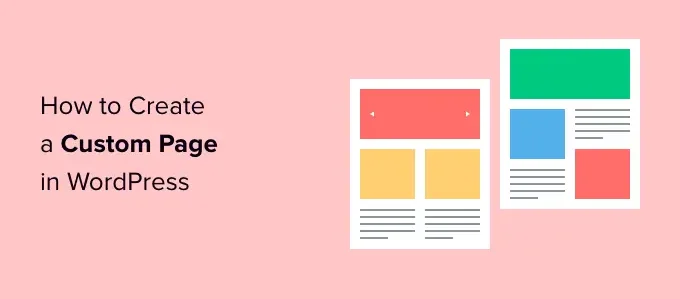
Introduction:
Creating custom page templates in WordPress is a powerful way to enhance your site’s design and functionality. While WordPress offers a variety of default templates, custom templates allow you to tailor the layout and appearance of specific pages to meet your unique needs. Whether you’re looking to showcase a portfolio, build a landing page, or create a specialized layout for a blog post, custom templates provide the flexibility to achieve your vision. This guide will explore the benefits of creating custom page templates, the essential steps to develop them, and tips for maximizing their impact on your WordPress site.
What Are Custom Page Templates?
Custom page templates in WordPress are specialized PHP files that allow you to define unique layouts and designs for specific pages on your website. Unlike the default templates that apply to all pages of a certain type (like the blog or standard page layout), custom templates enable you to create tailored designs that meet the specific needs of individual pages.
Key Features of Custom Page Templates:
Unique Layouts: You can create distinct layouts that differ from your site’s default settings, allowing for more creative freedom in design.
Custom Functionality: Custom templates can include specific features or elements, such as unique sidebars, galleries, or call-to-action buttons, enhancing the functionality of a particular page.
Ease of Use: Once created, you can easily assign a custom template to any page within the WordPress editor, making it straightforward to manage your site’s design.
Enhanced User Experience: By providing tailored content and layouts, custom templates can improve user engagement and help achieve specific objectives, such as conversions or information dissemination.
How Custom Page Templates Work:
Custom page templates in WordPress allow you to create unique layouts for individual pages, enhancing your site’s design and functionality. The process begins by creating a new PHP file in your theme’s directory.
This identifies the file as a custom template, making it available in the WordPress admin. Within the template, you can structure the HTML and PHP to define the layout, incorporating the WordPress Loop for dynamic content and custom functions.
To use the template, simply go to the page editor in WordPress, select your custom template from the Page Attributes section, and publish the page. Once assigned, the page will display according to your unique design, allowing for tailored content and improved user experience. Custom page templates are a powerful tool for personalizing your WordPress site.
Comprehensive Walkthrough for Building Custom Page Templates in WordPress:
Creating custom page templates in WordPress allows you to design unique layouts for specific pages, enhancing the overall look and functionality of your site. “Below is a simple guide to assist you in getting started:”
Step 1: Access Your Theme Files:
Access Your WordPress Admin Panel: Log in to your WordPress admin area.
Navigate to Appearance: Click on Appearance > Theme Editor.
Select Your Theme: Ensure you’re editing the active theme (the one currently in use).
Step 2: Create a New Template File:
Open Your File Manager: Use an FTP client or your hosting provider’s file manager.
Locate Your Theme Folder: Navigate to wp-content/themes/your-theme-name/.
Create a New PHP File: Name it descriptively, such as custom-template.php.
Step 3: Add the Template Header:
Open Your New PHP File: In a text editor, open custom-template.php.
Step 4: Build Your Template Structure:
Design Your Layout: Add HTML and PHP code to create your desired layout. You can use standard WordPress functions, loops, and any custom features you want.
Step 5: Save and Upload the Template:
Save Changes: After building your template, save the PHP file.
Upload if Necessary: If you edited the file locally, upload it back to your theme folder using your FTP client.
Step 6: Assign the Template to a Page:
Go to Pages: In your WordPress dashboard, navigate to Pages and select a page you want to customize or create a new one.
Page Attributes: On the right sidebar, find the Page Attributes section.
Select Your Template: Choose your custom template from the Template dropdown menu.
Publish/Update the Page: Save your changes.
Step 7: View Your Custom Template:
Visit the Page: Go to the front end of your site and view the page you assigned the custom template to.
Check Functionality: Ensure the layout and content appear as intended.
Best Practices for Creating Custom Page Templates:
Creating custom page templates in WordPress can significantly enhance your website’s design and functionality, allowing you to tailor layouts for specific content. However, to ensure that your templates are not only visually appealing but also efficient and easy to manage, it’s essential to follow best practices. These guidelines will help you maintain clean code, improve site performance, and enhance the overall user experience.
Keep It Simple: Avoid overloading your template with too many elements.
Prioritize Mobile Responsiveness: Make sure your template is mobile-friendly, as a significant portion of web traffic comes from mobile devices.
Use Schema Markup: Implement structured data for better SEO and search engine results.
Optimize for Speed: Minimize the use of heavy scripts and optimize images for faster loading times.
Test Frequently: Regularly test your templates across devices and browsers for compatibility and performance.
Common Mistakes to Avoid:
When creating custom page templates in WordPress, it’s easy to overlook certain details that can lead to functionality issues or a poor user experience. While the flexibility of custom templates allows for creativity and personalization, certain pitfalls can undermine your efforts. Understanding these common mistakes is crucial for ensuring that your templates are effective, maintainable, and perform well. From improper coding practices to neglecting responsive design, these errors can impact not only the aesthetics of your site but also its overall functionality and usability.
Ignoring Mobile Users: Failing to make templates mobile-responsive can lead to high bounce rates.
Not Testing Across Browsers: Different browsers may render your template differently. Always test on multiple platforms.
Overlooking SEO: Neglecting SEO elements like meta tags, alt texts, and headers can harm your search rankings.
Inconsistent Design: Ensure that custom templates match the overall branding of your website.
Not Using a Child Theme: Making changes to the main theme without a child theme can lead to complications during updates.
Conclusion:
Creating custom page templates in WordPress is a simple yet effective way to personalize your website. By following these steps, you can design unique pages that align with your brand and enhance user experience. Experiment with different layouts and features to make the most of your custom templates!
Also Read: Using WordPress Debugging Tools
