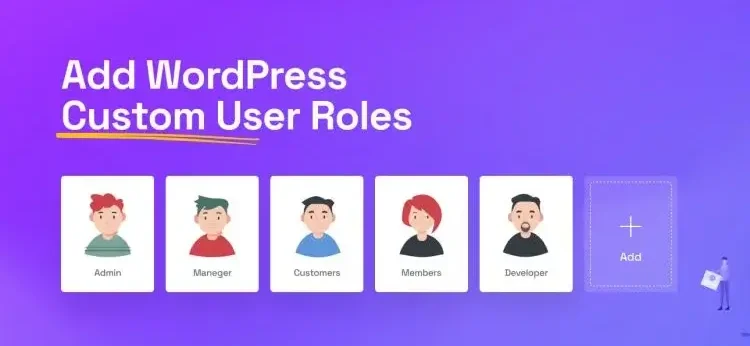
Introduction:
WordPress is one of the most popular Content Management Systems (CMS) worldwide, largely because of its flexibility and user-friendly interface. One of the significant aspects of WordPress’s flexibility is its ability to manage users and assign specific permissions through user roles. Knowing how to customizing WordPress user roles and permissions can enhance security, improve collaboration, and streamline content management.
In this guide, we’ll dive deep into customizing WordPress user roles, exploring how you can adjust permissions to fit your needs. Whether you’re a developer, website owner, or administrator, understanding how to configure these settings can ensure your site runs smoothly and securely.
Understanding WordPress User Roles:
WordPress is a powerful content management system (CMS) that allows users to create and manage websites with ease. One of its standout features is the ability to assign different user roles, which dictate what actions users can perform within the site. Understanding these user roles is crucial for maintaining security, streamlining workflow, and ensuring that each team member has the appropriate access to the tools they need.
Administrator: Has access to all administration features. This role should be assigned with caution as it has complete control over the website.
Editor: This role has the authority to create, edit, publish, and manage posts, including content authored by other users.
Author: Can publish and manage their own posts. Ideal for individual contributors.
Contributor: This role allows users to write and edit their own posts, but they do not have the ability to publish them directly.
Subscriber: Has a minimal role, usually limited to managing their own profile. Good for sites with content subscriptions.
Why Customize User Roles?
Customizing user roles in WordPress is essential for tailoring your website’s functionality and security to meet specific needs. While WordPress comes with predefined user roles—like Administrator, Editor, Author, and Subscriber—these may not always align perfectly with the unique dynamics of your site or organization. Customizing user roles offers several advantages:
Enhanced Security: Limit access to sensitive areas of your website by assigning the right permissions.
Streamlined Workflow: Create roles tailored to your team members, allowing them to focus on specific tasks.
Improved Collaboration: Assign roles that encourage teamwork without compromising security.
Better User Experience: Keep the user interface clean by limiting what each user can see or do.
How to Customize WordPress User Roles
Customizing user roles in WordPress is a powerful way to enhance your site’s security, streamline workflows, and tailor user experiences. While WordPress provides a set of default roles, each with predefined capabilities, you may find that these roles don’t fully meet the unique needs of your website or team. By customizing user roles, you can define specific permissions that allow users to access only what they need, reducing the risk of errors and unauthorized actions. Here’s a step-by-step guide on customizing user roles and permissions in WordPress:
Step 1: Install a User Role Management Plugin:
The easiest way to customize user roles is by using a plugin. There are numerous plugins you can choose from, including:
User Role Editor: A popular plugin that lets you create and modify user roles.
Members: A flexible user role and membership plugin.
PublishPress Capabilities: A comprehensive plugin for customizing permissions.
To install a plugin: Go to your WordPress dashboard.
- Navigate to Plugins > Add New.
- Search for a user role management plugin like User Role Editor.
- Click Install and then Activate.
Step 2: Create a New User Role:
Once you have installed a user role management plugin, follow these steps to create a new user role:
Navigate to Users > User Role Editor.
Click on the Add Role button.
Enter a name for the new role, e.g., “Content Reviewer.”
Choose to clone an existing role if needed.
Click Add Role to save.
Step 3: Customize Permissions for a Role:
Customizing permissions allows you to decide what actions each role can perform:
In the User Role Editor, select the role you want to modify.
You’ll see a list of capabilities such as edit_posts, delete_posts, or manage_options.
Check or uncheck the capabilities according to your needs.
Click Update to save changes.
Step 4: Assign Users to Custom Roles:
To assign users to the newly created roles:
Go to Users > All Users.
Click Edit under the user you want to change.
From the Role dropdown menu, choose the custom role you wish to assign.
Click Update User to save the changes.
Best Practices for User Roles Customization
Customizing user roles in WordPress is a vital aspect of managing a secure and efficient website. Properly configured user roles not only protect sensitive information but also streamline workflows, ensuring that team members can access the tools and data they need without unnecessary complications.
Use Strong Passwords: Always encourage strong password use, especially for roles with high-level permissions.
Limit Administrator Access: Only give admin rights to trusted individuals.
Regularly Review Roles: Periodically audit roles and permissions to ensure they are up to date.
Test New Roles: Always test custom roles before assigning them to real users to ensure they function as expected.
Top Plugins for Customizing User Roles
Customizing user roles in WordPress is essential for optimizing site management and security. While WordPress offers built-in user roles, leveraging plugins can provide even greater flexibility and control over user permissions. With the right plugins, you can create, modify, and manage user roles with ease, allowing you to tailor the user experience to fit your specific needs. Here are some recommended plugins for user role management:
User Role Editor: An intuitive interface that allows you to add, modify, or delete roles with ease.
Members: Offers role management and access control features, perfect for membership sites.
Advanced Access Manager: Provides detailed access control, allowing you to manage permissions based on roles, users, and visitors.
PublishPress Capabilities: A complete solution for customizing user roles, especially for larger editorial teams.
Conclusion:
Customizing WordPress user roles and permissions is essential for site security and efficient management. Whether you’re a small blog or a large organization, tailoring roles to match your specific needs can significantly enhance your workflow. Always remember to follow best practices, review roles periodically, and ensure the right individuals have access to the right features.
Also Read: How to Control User Access with Custom Roles in WordPress
