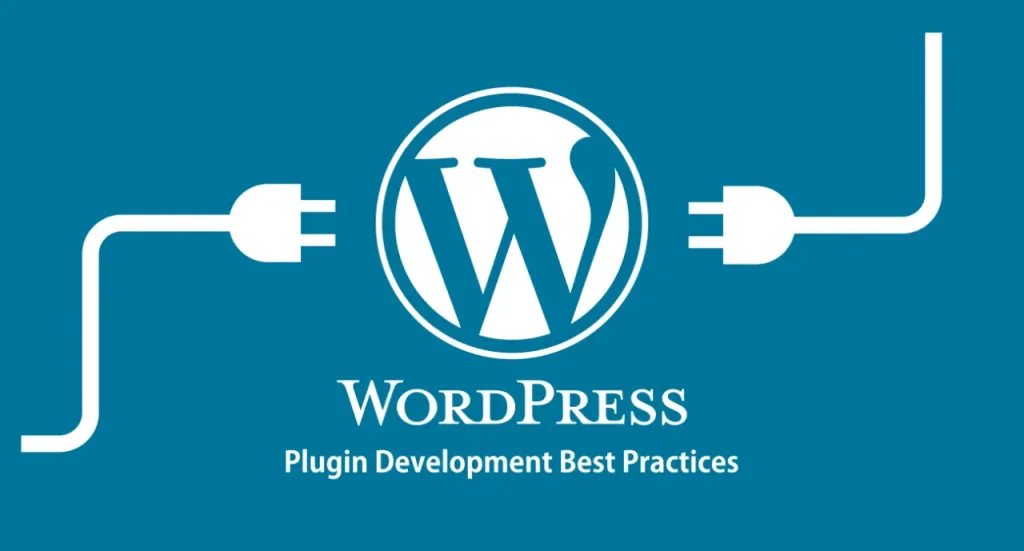
Introduction:
Create a Simple WordPress Plugin can be an exciting way to enhance your website’s functionality. With WordPress powering over 40% of the web, the ability to develop custom plugins opens up endless possibilities. This guide will walk you through the basics, ensuring you have a solid foundation to build upon. You’ll learn how to set up your plugin’s structure, write essential code, and activate it within your WordPress environment. By the end, you’ll have a functional plugin that showcases your skills. Whether you’re a beginner or looking to expand your knowledge, this process will empower you to customize your site further. Let’s dive into the world of WordPress plugin development!
Understanding WordPress Plugins
Understanding WordPress plugins is key to unlocking the full potential of your website. These powerful tools allow you to add features and functionalities without needing extensive coding skills. With thousands of plugins available, you can enhance everything from SEO to social media integration. Each plugin serves a specific purpose, catering to various needs and preferences. This introduction will explore how plugins work, their benefits, and best practices for choosing the right ones. By grasping the fundamentals of plugins, you’ll be better equipped to customize your site effectively. Let’s delve into the essentials of WordPress plugins and how they can transform your online presence!
What is a Plugin?
In WordPress, a plugin is a software component that adds specific features or functionalities to a website. Essentially, it extends the capabilities of WordPress without requiring any modifications to the core code. Plugins can serve a wide range of purposes, such as improving search engine optimization (SEO), adding contact forms, enhancing security, or integrating social media.
Users can easily install and activate plugins through the WordPress dashboard, allowing for quick customization and functionality enhancement. With thousands of plugins available in the WordPress Plugin Directory, users can tailor their sites to meet their unique needs and improve overall performance.
Why Create Your Own Plugin?
Create a Simple WordPress Plugin offers several compelling benefits. First, it allows you to tailor functionality specifically to your needs, addressing unique requirements that existing plugins may not fulfill. Second, developing your own plugin enhances your coding skills and deepens your understanding of WordPress architecture, which can be valuable for future projects.
Additionally, custom plugins can improve your site’s performance by eliminating unnecessary features found in off-the-shelf solutions. You also gain greater control over updates, security, and compatibility, ensuring your plugin works seamlessly with your site. Lastly, creating a plugin can provide a sense of accomplishment and potentially open up opportunities for sharing or selling it within the WordPress community. Create your own WordPress plugin offers several advantages:
- Potential Revenue: A well-developed plugin could open opportunities for monetization, either through sales or offering premium features.
- Customization: You can build specific features tailored to your website’s unique needs, which may not be available in existing plugins.
- Skill Development: Developing a plugin enhances your coding skills and deepens your understanding of WordPress, which is beneficial for future projects.
- Performance: Custom plugins can be more efficient, as you can include only the features you need, avoiding bloat from unnecessary functionalities.
- Control: You have full control over updates, security, and compatibility, ensuring your plugin works perfectly with your site.
- Flexibility: You can easily modify your plugin as your requirements change, without relying on third-party developers.
- Community Contribution: If you choose to share your plugin, you can contribute to the WordPress community and help other users with similar needs.
Setting Up Your Development Environment
Setting up your development environment for WordPress plugin development is crucial for a smooth and efficient workflow. Here’s a step-by-step guide to help you get started:
1. Local Development Setup
- Choose a Local Server: Use software like XAMPP, MAMP, or Local by Flywheel to create a local server environment. This allows you to run WordPress on your computer.
- Install WordPress: Download the latest version of WordPress and set it up on your local server.
2. Code Editor
- Select a Code Editor: Choose a code editor like Visual Studio Code, Sublime Text, or Atom. These editors offer features like syntax highlighting and extensions that can enhance your coding experience.
3. Version Control
- Set Up Git: Install Git for version control. This helps you track changes to your code and collaborate with others if needed. Create a GitHub repository to store your plugin’s code.
4. Browser Developer Tools
- Use Browser Tools: Familiarize yourself with the developer tools in browsers like Chrome or Firefox. These tools help debug and test your plugin’s front-end functionality.
5. Debugging Tools
- Enable Debugging in WordPress: Open the
wp-config.phpfile in your WordPress installation and setdefine('WP_DEBUG', true);to enable debugging. This will help you identify errors during development.
6. Familiarize with WordPress Codex
- Utilize the WordPress Codex: Refer to the official WordPress Codex and Developer Handbook for documentation on functions, hooks, and best practices.
7. Testing Environment
- Set Up a Staging Site: Consider using a staging environment on your web host for testing your plugin before going live. This allows you to see how it performs in a real-world scenario.
Creating Your Plugin Structure
Creating a solid plugin structure is essential for effective WordPress plugin development. A well-organized structure not only makes your code easier to manage but also enhances readability and maintainability. This process involves defining the necessary files and directories that will house your plugin’s functionality. Establishing a clear hierarchy allows for seamless expansion and modification in the future. In this section, we’ll explore how to set up a robust plugin structure to set the foundation for your development journey.
Plugin Folder and File:
Navigate to the wp-content/plugins directory in your local WordPress installation. Here’s how to organize your plugin:
- Create a Plugin Folder: Choose a descriptive name for your plugin folder, such as my-simple-plugin.
- Create a Main PHP File: Inside this folder, create a PHP file with the same name, like my-simple-plugin.php.
Adding a Plugin Header
The first thing you’ll do in your main PHP file is to add a plugin header. This header tells WordPress about your plugin and includes essential details:
- Plugin Name: The name that will appear in the WordPress admin area.
- Description: A brief summary of what your plugin does.
- Version: The current version of your plugin.
- Author: Your name or your company’s name.
- License: The type of license governing your plugin.
Conclusion:
Create a WordPress plugin might seem intimidating, but it’s quite simple when broken down into small steps. By following this guide, you’ve learned how to set up a development environment, create a plugin folder, write some basic code, and activate your plugin. With some practice, you can develop more advanced plugins to extend WordPress’s functionality even further.
Also Read: Working with Custom Post Types
