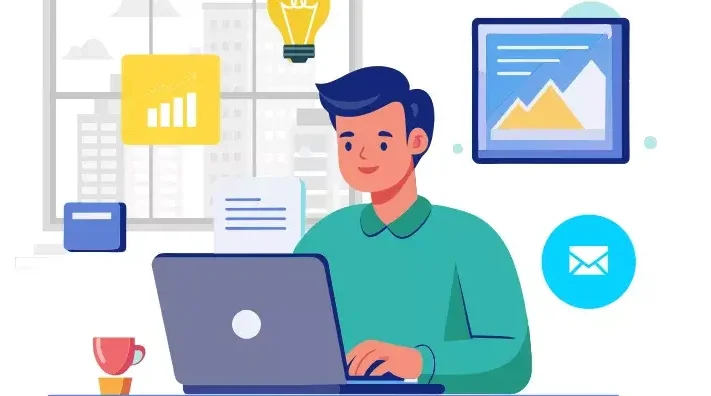
Introduction:
Making precise selections is one of the most essential skills in photo editing and graphic design. Whether you’re isolating a subject, changing a background, or applying effects, clean selections set the foundation. Thankfully, modern tools like Photoshop make this process much easier—even for beginners. From basic shapes to complex edges, there’s a tool for every type of selection. Selecting the appropriate tool for each task boosts efficiency and enhances the overall quality of your edits. In this guide, we’ll explore simple and effective methods for making selections with ease. No stress, no guesswork—just smart, clean editing.
Why Selections Matter:
Before diving into the techniques, let’s quickly understand why making selections is such an important skill.
Selections allow you to:
- Isolate parts of an image
- Edit specific areas without affecting the whole
- Copy and move elements
- Apply filters or adjustments precisely
- Mask or delete unwanted sections
Mastering selections will dramatically improve your efficiency and precision when editing.
1. The Marquee Tools – Perfect for Basic Shapes:
The Marquee Tools are the most straightforward way to make selections. These are ideal for selecting rectangular or elliptical areas.
How to Use:
- Select the Rectangular Marquee Tool (M) or Elliptical Marquee Tool.
- Click and drag over the desired area.
- Press and hold the Shift key to constrain proportions, creating a flawless square or circle as you draw.
- Use Alt (or Option on Mac) to start drawing your shape outward from the center point.
Best For:
- Cropping
- Creating borders
- Selecting evenly shaped elements
It’s simple, fast, and perfect for images that have clearly defined geometric areas.
2. The Lasso Tools – Freeform Flexibility:
When your selection doesn’t follow a standard shape, tools like the Lasso, Polygonal Lasso, and Magnetic Lasso offer flexible solutions.
Regular Lasso:
- Draw freely by hand.
- Best for loose selections with a stylus or mouse.
- Polygonal Lasso:
- Click to set points, creating straight-edged segments.
- Great for selecting objects with hard edges.
Magnetic Lasso:
- Automatically clings to high-contrast edges as you trace.
- Ideal for separating subjects from backgrounds.
Quick Tip:
- Zoom in closely and take your time. With Magnetic Lasso, you can adjust frequency and contrast settings in the top menu bar for more control.
3. The Quick Selection Tool – Smart and Intuitive:
The Quick Selection Tool (W) is a favorite among beginners and pros alike. It intelligently detects edges based on color and texture similarity.
How to Use:
- Select the Quick Selection Tool.
- Brush over the desired area.
- Photoshop will auto-expand the selection.
- Hold Alt/Option and brush to subtract unwanted areas.
Why It’s Great:
- Saves time
- Adjust brush size for detailed or broad selections
- Excellent for selecting people, animals, or products with clear edges
For fast results with minimum effort, this tool is hard to beat.
4. Magic Wand Tool – One Click Wonders:
When dealing with uniform color regions, the Magic Wand Tool proves highly effective for quick and easy selections.
How It Works:
- Click on a part of the image.
- The tool selects pixels based on color similarity.
- Modify the tolerance setting to expand or narrow the range of selected color tones.
Pro Tip: Lower tolerance for precise areas; higher tolerance for broader ranges. Perfect for selecting skies, solid backgrounds, or monochrome items.
5. Select Subject – Powered by Adobe Sensei:
Recent versions of Photoshop feature an AI-driven tool called Select Subject. It automatically identifies the main subject in your image.
How to Use:
- Go to Select > Subject.
- Photoshop will process and highlight the central object.
It’s incredibly helpful for portraits, products, or any image with a clear focal point.
6. Select and Mask: Refine Selections Precisely:
Once you’ve made a selection, chances are it needs a bit of tweaking. That’s where Select and Mask comes in.
How to Use:
- With a selection active, click Select and Mask in the toolbar.
- Use tools like Refine Edge Brush, Smooth, Feather, and Contrast.
Best Practices:
- Use Feather to soften the edges.
- Smooth reduces jagged lines.
- Shift Edge contracts or expands the selection boundary.
This panel is essential when working with hair, fur, or semi-transparent objects like veils or smoke.
7. Color Range – Targeting Specific Tones:
If you’re working with images that have vibrant and contrasting colors, Color Range can be your best friend.
Steps:
- Go to Select > Color Range.
- Click on the color you want to select.
- Tweak the Fuzziness Slider to Control Selection Precision
This technique is useful for isolating colored backgrounds, replacing skies, or emphasizing a specific color theme.
8. Tips for Easier Selections:
Even with powerful tools, good technique can make or break your selection process. Here are some golden rules:
Zoom In and Out: Don’t rely on the default view. Zoom Closer for Precision, Zoom Out to Check the Bigger Picture
Use Layer Copies: Always work on a duplicate layer when experimenting. That way, your original image stays untouched.
Combine Tools: Don’t hesitate to use multiple tools in a single workflow. For example, use Quick Selection first, then refine with Lasso or Select and Mask.
Use Add/Subtract Modes: Hold Shift to add to a selection, and Alt (Option) to subtract. This keeps your work flexible and non-destructive.
9. Practice Projects to Improve Selection Skills:
To truly master selections, practice with real images. Here are a few beginner-friendly projects:
Cut Out a Subject: Remove the background from a portrait.
Change Background Color: Quickly modify background colors by using the Magic Wand tool alongside fill layers.
Color Pop Effect: Select one object and desaturate everything else.
Text Clipping Mask: Select a part of an image to fit inside text shapes.
Hands-on experience will build confidence and sharpen your accuracy.
10. Common Mistakes to Avoid:
Beginners often fall into these traps when making selections:
Over-Feathering: Applying too much feathering results in overly soft edges and diminished detail.
Ignoring Refinement: A rough selection may look acceptable on a small scale but falls apart on larger screens or prints.
Not Zooming In: Precision is key, especially around curves and hair.
Relying on One Tool: Each tool has strengths. Combining them gives you far better control.
Conclusion:
Making simple selections doesn’t have to be overwhelming. With a solid grasp of Photoshop’s selection tools and some regular practice, anyone can isolate, cut out, or modify image areas quickly and efficiently. Whether you’re a digital artist, photographer, or content creator, learning how to make clean, controlled selections will supercharge your creative projects.
Also Read: Using Masks and Adjustments
