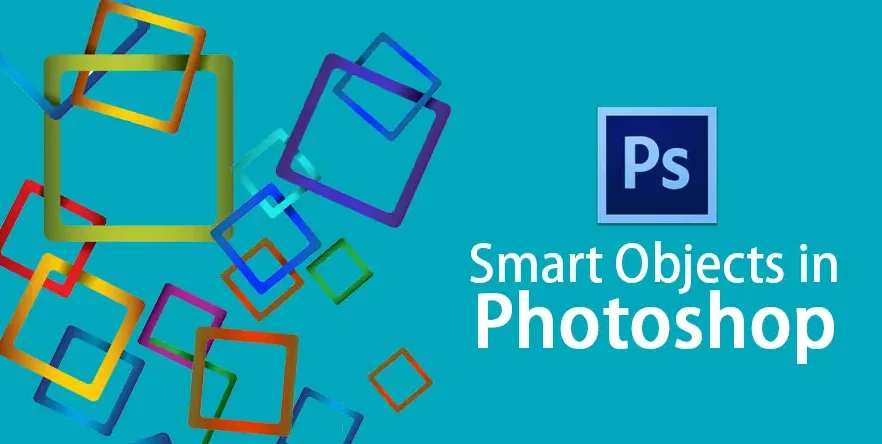
Introduction:
In the ever-evolving world of graphics design, efficiency, flexibility, and non-destructive editing are key to delivering high-quality results. Whether you’re a graphic designer, photo editor, or digital artist, understanding how to use Smart Objects and Filters in Adobe Photoshop can significantly elevate your workflow.
This post will take you through the fundamentals, advantages, and practical uses of Smart Objects and Filters, giving you powerful tools to enhance your creative process.
What Are Smart Objects?
Smart Objects in Photoshop are special layers that preserve an image’s original data, allowing for non-destructive editing. They act like protective containers that hold raster or vector content from files like JPEGs, PNGs, or Illustrator artwork. This means you can resize, rotate, or apply effects without permanently altering the original image quality. Smart Objects support linked updates and can contain multiple layers or designs. They are crucial tools for achieving adaptable, undo-friendly, and professional-grade editing processes.
In simpler terms, Smart Objects allow you to:
- Edit without damaging the original image
- Apply transformations without loss of quality
- Work more flexibly with linked or embedded assets
You can think of them as protective containers around your layers, keeping the original data intact no matter how many changes you make.
How to Create a Smart Object:
Creating a Smart Object in Photoshop is incredibly easy:
- Select the layer(s) you want to convert.
- Right-click and choose “Convert to Smart Object.”
Alternatively, Go to the Layer menu, hover over Smart Objects, and select “Convert into Smart Object” to transform your layer non-destructively.
You’ll notice a small icon in the layer thumbnail—this confirms the layer is now a Smart Object.
Why Use Smart Objects?
1. Non-Destructive Editing: Smart Objects are perfect for non-destructive workflows. Any filters, transformations, or adjustments applied to a Smart Object can be reversed or modified later.
2. Quality Preservation: Normally, scaling a raster image down and then back up leads to pixelation. But with Smart Objects, the image quality remains untouched because the transformations are not directly applied to the original layer.
3. Smart Filters Compatibility: Only Smart Objects support Smart Filters, which are non-destructive filters that can be edited, hidden, or removed at any time.
4. Linked Assets: You can use Smart Objects to embed Illustrator files, logos, or icons as linked assets. When the source file is updated, the changes automatically reflect in your Photoshop document.
What Are Smart Filters?
Smart Filters are filters applied to Smart Objects. Smart Filters differ from standard filters by offering complete editability and preserving the original image through non-destructive adjustments.
When you apply a filter to a Smart Object, it appears below the layer in the Layers panel, and you can:
- Double-click the filter name to re-edit its settings
- Use the integrated filter mask to selectively control where the filter effect appears on your Smart Object layer.
- Reorder or remove filters without altering the image
This gives you incredible flexibility compared to traditional, destructive filter applications.
How to Apply a Smart Filter:
To add a Smart Filter to your layer in Photoshop, simply follow the steps outlined below for a smooth, non-destructive workflow.
- Make sure the layer is a Smart Object.
- Go to Filter in the top menu.
- Choose any filter (e.g., Gaussian Blur, Sharpen, Liquify).
Once applied, the Smart Filter appears under the layer name, and a filter mask is automatically added for selective visibility.
Benefits of Using Smart Filters:
1. Editable Settings: You can go back at any time and tweak the settings. This is ideal for effects like blur, noise, or artistic filters that need adjustment.
2. Layer Mask Integration: Each Smart Filter comes with a built-in mask, allowing you to hide or reveal the effect on specific parts of the image using black-and-white masking techniques.
3. Stackable Filters: You can apply multiple filters to the same Smart Object, reorder them, or even toggle their visibility—just like layers.
4. Reversible Design: Want to remove the effect entirely? Just delete the filter or disable it. The original image remains untouched, as all edits are applied without making lasting alterations.
Common Use Cases for Smart Objects and Filters:
1. Applying Reusable Effects0: Let’s say you’ve created a mockup and want to apply the same shadow and blur effects to multiple elements. Smart Objects make it easy to duplicate and reuse the same settings across all instances.
2. Working with Mockups: Designers often use Smart Objects to insert content into mockup files (like business cards or t-shirts). You can double-click the Smart Object, update the design, and see it auto-update in the mockup.
3. Nondestructive Retouching: Use Smart Filters like Camera Raw, Dust & Scratches, or Gaussian Blur on a Smart Object to fine-tune portraits or backgrounds without permanent changes.
4. Applying Liquify or Warp Effects: Using Liquify on a Smart Object means you can come back and re-adjust the warping later—perfect for body or face editing.
Linked vs Embedded Smart Objects
Embedded Smart Objects: These are stored directly within your PSD file. They make your file larger but are self-contained and portable.
Linked Smart Objects: These reference an external file. They reduce PSD size and allow updates across multiple files, but you must keep the external files in place.
Use linked Smart Objects when working in a collaborative environment or when managing multiple assets across different documents.
Tips and Best Practices:
Name Your Smart Objects: When working with complex files, naming your Smart Object layers helps keep things organized.
Convert Before Applying Filters: Always convert to a Smart Object before applying filters if you want the ability to tweak or remove them later.
Use Smart Filters with Masks: Use the filter mask to apply effects only where needed. Use a soft brush with black color to hide unwanted filter areas.
Avoid Nesting Too Deeply: While Smart Objects can contain other Smart Objects (nesting), avoid going too deep. Too many layers of nesting can confuse your workflow and make edits harder.
Limitations to Be Aware Of:
While Smart Objects and Filters are powerful, they have some limitations:
- You cannot directly edit pixel-based content inside a Smart Object without entering it.
- Some tools (like the Clone Stamp or Healing Brush) may be limited in functionality unless applied inside the Smart Object.
- Smart Objects can make files heavier, especially if you’re embedding large assets.
Conclusion:
Smart Objects and Smart Filters are more than just advanced features—they’re essential tools for any serious designer or photo editor using Photoshop. They give you unprecedented control, flexibility, and precision over your edits, helping you build a non-destructive and professional-grade workflow.
If you’re still using destructive methods, now’s the moment to switch to Smart Objects—you’ll soon question how you ever worked without them.
Also Read: Basic Photo Retouching Tools
