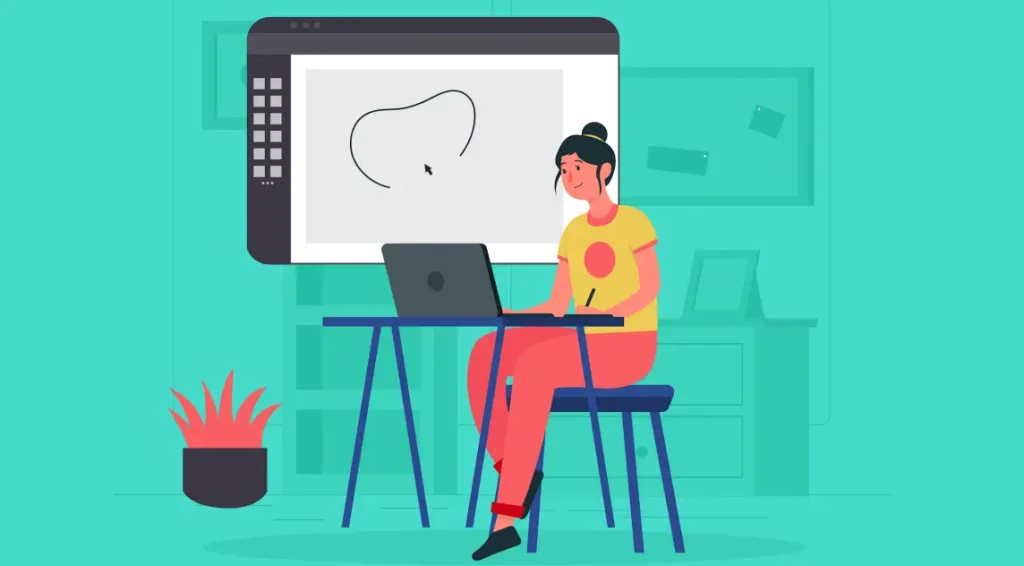
Introduction:
In the realm of graphic design, precision and flexibility are key. Whether you’re creating marketing materials, editing photos, or designing digital art, you need tools that allow you to make non-destructive changes and detailed edits. That’s where masks and adjustments layers and masks truly prove their value. These two powerful tools—often underutilized by beginners—can elevate your designs by allowing controlled, reversible, and highly flexible changes to your work.
This comprehensive guide explores how to effectively use masks and adjustments in graphic designing, mainly focusing on tools like Adobe Photoshop, but the principles also apply across platforms like Affinity Photo, GIMP, and others.
What Are Masks in Graphic Designing?
At its core, a mask allows you to show or conceal areas of a layer non-destructively, preserving the original image data. Think of it like putting a stencil over an image—what you see through the stencil remains visible, and the rest is hidden.
Types of Masks:
1. Layer Mask:
- A layer mask is linked specifically to one layer, allowing you to control which parts of it are visible.
- Shades of gray dictate which areas of the layer are shown and which are concealed.
- White reveals the content, black conceals it, and gray partially hides.
2. Clipping Mask:
- A clipping mask uses the content of one layer to control the visibility of another.
- The layer beneath serves as the defining outline or mask for the content above it.
- Ideal for placing textures or images into text shapes or specific areas.
Why Use Masks?
Non-Destructive Editing: Unlike erasing, using masks lets you hide content without permanently deleting it.
Fine Control: You can blend images, apply selective adjustments, or highlight specific areas with precision.
Editable Anytime: You can modify masks anytime in your workflow.
Smooth Transitions: Create seamless effects using gradients or soft brushes on masks.
How to Use Layer Masks in Photoshop (Step-by-Step):
1. Select the Layer: Choose the layer you want to apply a mask to.
2. Click ‘Add Layer Mask’ Button: This is found at the bottom of the Layers panel. A white preview box appears beside your layer, representing the newly added mask.
3. Choose a Brush Tool: Use a soft, round brush for smooth effects.
4. Set Foreground to Black: Painting black on the mask hides the layer’s content.
5. Paint Over Areas to Hide: You’ll notice those parts become transparent or reveal what’s underneath.
6. Use White to Reveal: Switch back to white to unmask or bring back hidden parts.
Advanced Masking Techniques:
1. Gradient Masking:
- Use the Gradient Tool on a mask to create smooth transitions between hidden and visible areas.
- Perfect for blending two images or fading an image into a background.
2. Using Selections with Masks:
- Make a selection using tools like the Lasso Tool or Quick Selection Tool.
- Click the “Add Layer Mask” icon, and only the selected area will remain visible.
3. Invert the Mask:
- To reverse the mask’s visibility, use Ctrl + I on Windows or Cmd + I on a Mac.
- Handy when you want to hide everything initially and reveal parts manually.
Adjustment Layers: The Power of Global and Local Edits:
Adjustment layers allow you to apply effects like brightness, contrast, hue/saturation, levels, curves, and more—without altering the original image.
Each adjustment layer comes with its own mask by default, allowing targeted edits with precision.
Common Adjustment Layers:
Brightness/Contrast: Enhances or dims your image with just two sliders. Great for quick fixes.
Levels: Adjust the shadows, midtones, and highlights. Ideal for correcting exposure.
Curves: Offers more refined tonal control compared to Levels.
Hue/Saturation: Change specific colors in your design or desaturate an image for a grayscale effect.
Color Balance: Adjust the balance between colors (cyan-red, magenta-green, yellow-blue) in shadows, midtones, and highlights.
Using Adjustment Layers Effectively:
1. Add Adjustment Layer: To insert an adjustment layer, navigate to Layer > New Adjustment Layer or tap the half-shaded circle icon in the Layers panel.
2. Edit Properties: Each adjustment layer comes with properties you can tweak to achieve your desired effect.
3. Use the Built-in Mask: Just like a regular mask, use black, white, and gray to control where the adjustment appears.
4. Clip to a Specific Layer: To apply an adjustment only to the layer directly below, right-click the adjustment and select ‘Create Clipping Mask’.
Combining Masks with Adjustments for Stunning Effects:
The real magic happens when you combine masks with adjustments. For example:
Selective Color Correction: Target the sky in a landscape shot by pairing a Hue/Saturation adjustment with a mask for precise color correction.
Light and Shadow Enhancement: Apply Curves and mask to emphasize lighting on certain parts of a portrait.
Vignetting: To produce a vignette effect, apply Levels or Curves alongside a radial gradient mask for subtle edge darkening.
Practical Applications in Graphic Designing
1. Compositing and Image Blending: Use masks to blend multiple photos into a single cohesive composition—ideal for advertising or photo manipulations.
2. Highlighting Product Features: Apply an adjustment layer with a mask to draw attention to specific parts of a product in promotional graphics.
3. Creative Photo Editing: Turn photos into works of art by selectively enhancing areas using masks combined with adjustments like Color Balance and Curves.
4. Typography Effects: Use clipping masks to embed textures, gradients, or images within text, and enhance the effect with adjustment layers for custom color grading.
Tips for Working with Masks and Adjustments:
Name Your Layers and Masks: Helps keep your workspace organized, especially in complex designs.
Use Feathering: Add feather to your mask edges for smoother transitions.
Use Smart Objects: Convert layers to Smart Objects before masking, so you can preserve resolution and edit later.
Zoom In When Detailing: High zoom helps while brushing masks on intricate designs or small areas.
Combine with Blend Modes: Masks + adjustments + blending modes can create dynamic visual effects.
Common Mistakes to Avoid:
Forgetting to Select the Mask Thumbnail: Always click the mask thumbnail before painting, or you might accidentally paint on the image layer itself.
Using 100% Hardness Brushes for Soft Transitions: Use soft-edge brushes for smoother and more natural blending.
Overdoing Adjustments: Avoid extreme settings on adjustment layers unless you’re going for a specific stylized effect.
Not Checking the Layer Stack: The order of adjustment layers and masks matters. Always double-check the stacking for the intended outcome.
Conclusion:
Mastering masks and adjustment layers is essential for every graphic designer. These tools allow you to work non-destructively, with more freedom to experiment, and with the precision needed for professional-level output. Once you integrate these into your everyday workflow, you’ll find your editing capabilities more refined, your compositions more compelling, and your design process significantly more flexible.
As you continue to explore and practice, challenge yourself to use masks and adjustments not just for corrections—but also as creative tools for storytelling and emotional impact. The more you play, the more powerful your designs will become.
Also Read: Creative Text Design Techniques
