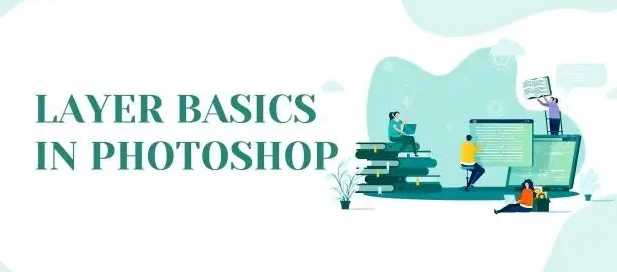
Introduction:
Graphic design is a fusion of creativity and structure. Whether you’re designing a poster, editing a photo, or crafting a logo, understanding how to working with layers basics is fundamental to your success. Layers are the backbone of most modern graphic design software, offering a non-destructive and highly organized approach to creating complex visuals.
In this blog post, we’ll explore the basics of layers in graphic design: what they are, why they matter, and how to work with them efficiently. Whether you’re using Adobe Photoshop, Illustrator, GIMP, or any other design tool, these concepts remain consistent and critical.
What Are Layers?
Think of layers as transparent sheets stacked on top of each other. Each layer contains individual elements of your design—text, images, shapes, or effects—that you can manipulate independently without affecting the rest of the composition.
Layers allow you to:
- Edit parts of your design separately.
- Arrange visual hierarchy.
- Apply effects or masks selectively.
- Maintain a non-destructive workflow.
For instance, in a simple poster design, you might have separate layers for:
- Background color or image
- Title text
- Subheading
- Graphic elements or icons
- Effects like shadows or glows
Without layers, all these elements would be stuck together on one canvas, making edits extremely difficult.
Types of Layers:
Depending on the software you’re using, there are different types of layers you might encounter:
Raster Layers: These are pixel-based layers used in software like Photoshop. You can paint, erase, or apply filters on them. Raster layers are great for photo editing and digital painting.
Vector Layers: Used in tools like Adobe Illustrator, vector layers are resolution-independent, meaning they can be scaled without losing quality. They’re perfect for logos, icons, and typography.
Adjustment Layers: These layers apply effects (like brightness, contrast, hue, saturation) without altering the original image. You can adjust or delete them anytime, preserving the original content.
Text Layers: These contain editable text. You can change the font, size, color, and effects without converting the text into pixels or outlines.
Shape Layers: Shape layers hold geometric forms created using the shape tools. They can be filled with color, patterns, or gradients and remain editable.
Why Layers Are Important in Design:
1. Organized Workflow: Layers keep your design clean and structured. You can name them, group them, and reorder them for clarity, especially on complex projects.
2. Non-Destructive Editing: With layers, you don’t have to worry about damaging your original image or elements. You can edit and experiment freely.
3. Easier Revisions: Clients often request changes. Layers make it simple to tweak just one part of the design without redoing the entire thing.
4. Flexible Design Process: You can hide, lock, or duplicate layers to test variations or isolate certain design elements.
Layer Panel Basics:
The Layers panel acts as your command hub for organizing and controlling every element in your design. Though each design software has a slightly different layout, most panels allow you to:
- Create new layers
- Delete layers
- Hide/show layers (eye icon)
- Lock/unlock layers
- Change layer opacity
- Apply blending modes
- Group layers
- Reorder by dragging up or down
Mastering the Layer Panel helps speed up your workflow and avoid mistakes.
Layer Hierarchy and Stacking Order:
Layers are arranged in a vertical order, where elements placed higher in the stack visually appear above those positioned beneath them. For example:
- Background layer (bottom)
- Image layer
- Text layer
- Decorative element (topmost)
Understanding stacking order is essential when creating depth or placing elements strategically in a layout.
Blending Modes:
Blending modes determine the visual interaction between a layer and those lying underneath it. These are especially useful for creating lighting effects, textures, and color adjustments.
Common blending modes include:
- Normal: No blending; displays layer as-is.
- Multiply: Darkens the layer by blending it with the one below.
- Screen: Lightens the layer, great for glow effects.
- Overlay: Combines Multiply and Screen for contrast effects.
- Soft Light/Hard Light: Adds light/shadow effects subtly or with intensity.
Layer Masks:
Using layer masks, you can control which parts of a layer are visible or hidden without changing the original image. Black conceals, white reveals—allowing for detailed, non-permanent adjustments to your design.
Why use masks?
- They’re reversible.
- You can refine them anytime.
- They allow smooth blending between layers.
Layer masks are essential for compositing images or creating soft transitions.
Adjustment Layers:
Adjustment layers sit on top of your existing layers and apply image-wide edits. Common adjustments include:
- Brightness/Contrast
- Levels
- Curves
- Hue/Saturation
- Black & White
- Gradient Maps
Because they’re separate from the image itself, you can turn them off, change them, or move them around freely.
Layer Styles and Effects:
Layer styles add visual enhancements like:
- Drop shadows
- Outer/inner glow
- Bevel and emboss
- Stroke (outline)
- Color overlay
These are accessible via a double-click on the layer (in Photoshop) or through dedicated menus in other programs. They update in real time and are fully editable.
Naming and Grouping Layers:
As your design grows, managing layers becomes critical. Use these best practices:
Name Your Layers: Avoid default names like “Layer 1” or “Copy 2.” Use descriptive names like “Header Text” or “Logo Icon.”
Group Related Layers: Combine related layers into folders or groups (e.g., all text elements, background assets). This helps you collapse and expand groups to navigate your project faster.
Color Code Layers (if available): In some software, like Photoshop, you can assign color labels to layers for visual organization.
Tips for Efficient Layer Use:
Use Shortcuts: Learn keyboard shortcuts for creating, duplicating, locking, and selecting layers.
Don’t Flatten Unless Necessary: Keep layers intact for flexibility. Flattening is permanent.
Use Smart Objects for Reuse: Convert elements into Smart Objects when reusing graphics across multiple layers or projects.
Keep a Clean File: Delete unused or hidden layers before final delivery. It reduces file size and keeps your design clean.
Back Up Your File: Save versions or duplicates in case you need to revert to a previous state.
Conclusion:
Mastering layers is a core skill for every graphic designer. They give you creative control, flexibility, and organization, allowing your design process to be smoother and more professional. Whether you’re just starting out or building a long-term career in design, understanding how to work with layers will save you time, reduce mistakes, and improve the quality of your final work.
As you continue your journey in graphic design, challenge yourself to explore deeper aspects of layer use—like advanced masking, smart objects, and dynamic effects. Layers aren’t just a feature—they’re the framework that supports your creativity.
Also Read: Basic Photo Editing Techniques
